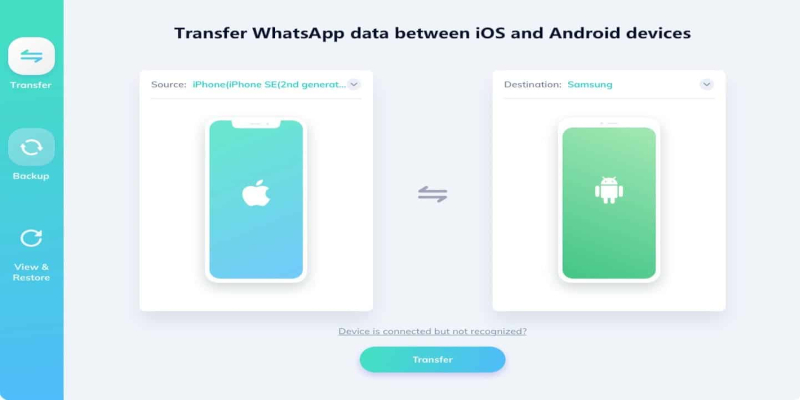16th August: You’ll find yourself in a bit of a bind if you want to go from Android to iPhone. It’s not as simple as it may appear. So, how do you go about doing that? Is it possible to transfer WhatsApp messages from an Android phone to an iPhone? In fact, there are two ways to transfer your WhatsApp messages to your new iPhone.
METHOD 1: EMAIL CHAT TO TRANSFER WHATSAPP MESSAGES FROM ANDROID TO IPHONE
Using Email to send WhatsApp messages is a straightforward process with few steps.
You must accomplish the following:
- Launch WhatsApp.
- Select Settings > Chats Settings > Chat History > Email Chat from the drop-down menu.
- Choose which WhatsApp chat history files you want to transfer and if you want to attach media or not.
- Then you’ll go to the sending page, double-check that you’ve already joined into WhatsApp on your new iPhone, and transmit the chat history to it.
- While this works, email chat isn’t a great solution; it’s more of a hack. You won’t be able to access your WhatsApp chat history like you used to.
METHOD 2: APPLICATION OF MOVE TO IOS APPLE COMPANY CREATED THIS APP. YOU CAN DOWNLOAD IT FROM GOOGLE PLAY AND USE IT TO EASILY MOVE ANDROID FILES TO YOUR IPHONE.
You must accomplish the following:
- On your Android device, download and install Move to iOS.
- After accepting the terms and conditions, you’ll be taken to the Find your code page.
- After that, set up your iPhone until the Move from Android screen appears. The 10-digit or 6-digit code will show after some time. It’s worth noting that if you’ve already set up the device, you’ll have to factory reset it first.
- On your Android phone, enter the code;
- Choose the files you want to transfer to your iPhone and then wait for the procedure to complete.
The problem with this strategy is that the messages will not appear in the WhatsApp app for iPhone’s chats.